
First and easiest way - Upgrade VLC Media Player to recent version
Download a copy of latest free VLC media player which is version 2.2.4. Run and install. It comes with multiple fixes for Bluray discs playback with VLC.
Second and Complex Way: Download and place keys database
Preparation:
Download VLC player on computer (Wins & Mac)
Step One:
Go to: http://vlc-bluray.whoknowsmy.name/ to download the KEYS DATABASE(KEYDB.cfg) and AACS DYNAMIC LIBRARY(libaacs.dll for Windows or libaacs.dylib for Mac).
For Windows Users:
1. KEYS DATABASE
* Open your user area (“C:\Users\your username\AppData”)
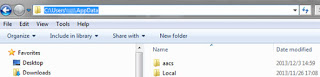
* Enable view hidden files and folders (Under Folder Options – View tab then select “show hidden files…”->select ok)

* Open “AppData” directory or create a folder and name it aacs
* Place the downloaded KEYDB.cfg file in this folder directly.
Download Install AACS dynamic library for VLC to use:
2. AACS DYNAMIC LIBRARY
* Go to “c:\Program Files” [Or "c:\Program Files (x86)" if running 64bit]
* Navigate to “VLC” directory, and move the libaacs.dll file into it.
Now, you can easily play Blu-Ray disc with VLC on Windows for free. Note: The latest VLC still doesn’t have menu support yet.
For Mac users:
You may navigate the corresponding folder and move into the necessary files as follow. Go to: http://vlc-bluray.whoknowsmy.name/, get the necessary files.
1. KEYS Database
Mac OS: put it in ~/Library/Preferences/aacs/ (create it if it does not exist)
2. AACS Dynamic Library
Mac OS: right-click on VLC, choose "Show package contents" and put that file in Contents/MacOS/lib/
Now, you can easily play Blu-Ray disc with VLC.
Third and direct solution: Find another Blu-ray player
Here are some of the best blu-ray player software programs for the Windows as VLC alternatives:
WinDVD Pro 11
It’s a multifunctional blu ray video player software for Windows PC. With such a tremendous acceptance for the 4K videos, the software supports HD, 3D, DVD and others common video and audio formats. You can enjoy best quality video and audio along with many exciting features. It has a unique feature that includes a premium online movie search engine that helps you find the favorite movie. It’s available at an attractive price of $80.
Power DVD Ultra
This certainly is one of the best software programs for playing blu ray videos. The latest version of it (Power DVD 15 Ultra) supports blu-ray, 4K, 3D, HD and various others formats of videos. It comes in three versions and all the 3 versions have powerDVD remote that turns your android device into a remote control for the power DVD installed system. It costs around $100 and you can purchase it online as well.
iDeer Blu Ray Player for windows
This blu ray player is the authorized player software for all Windows OS all across the world. It can play both commercial and non-commercial blu ray discs, folders and ISO files. It supports a vast range of video formats and MP3, AVI, WMV, WMA, MPEG, MP4 etc. are to name a few. This is also a powerful HD video player that doesn’t cause any loss to the picture and audio quality. This blu ray player software also supports smart phones. It costs around $60.
8K Player
* It is such a perfect free video player supporting any HD/SD video formats, H.265, MP4, M2TS, AVCHD, MOD, TOD, MPEG2, VOB, MP4, MP4, WMV, MOV, FLV, WebM, M4V etc. as well as audios MP3, WAV, FLAC and more.
* The Blu-ray Power version supports Blu-ray, DVD discs with different region code. Blu-ray/DVD folder and ISO filea are also supported
* It is not only a player but a great video recorder, gif maker, etc..
* Bundled no adware, malware and virus, it is no harm to your computer at all.
* Supported OS: Windows 2003/XP/Vista/Windows 7/Windows 8.1/Windows 8/Windows 10
Free Download or Purchase 8K Player (Blu-ray Power):


Fourth and always effective Solution: Rip Blu-ray to VLC supported format
Note:
1. VLC does not yet support Blu-Ray menus so you must manually select title to play.
2. Most protected Blu-ray disc movies are not supported.
3. It is hard to find a proper Blu-ray player without crashing or buffering issues sometimes.
In this case, I am afraid that there is no other solution but to hire a paid Blu-Ray ripper to rip Blu-Ray to VLC playable video format and easy access Blu-ray movies without a disc inserted. And your primary concern may be how to keep the best compromise between high visual quality and less take-up of storage.
So, cheer up now! Just cast aside VLC and turn to Dimo Video Converter Ultimate (Windows 10) which can help you rip any Blu-ray to VLC-friendly format with fast speed and high output video quality. The process is very straightforward. Pop in your disc, choose an VLC output format (MP4 or MKV), and click "Start". Then go get a cup of coffee (conversion takes time).
Besides, the built-in editor allows you to trim, crop, adjustment video effect, add watermark, etc. to get the best overall video effects. Note that optimized preset for playback Blu-ray on mobile devices like iPhone, iPad, PSP, Xbox,VR, TV, editors, etc. are also in the support list. By the way,if you are using VLC on Mac (including 10.12 OS Sierra), try Dimo Video Converter Ultimate for Mac to convert Blu-ray format. Below are the detailed steps.
Free Download Dimo Video Converter Ultimate (Win/Mac):


Other Download:
- Cnet Download: http://download.cnet.com/Dimo-Video-Converter-Ultimate/3000-2140_4-77472903.html
- Soft32 Download: http://dimo-video-converter-ultimate.soft32.com/
- Top4download: http://www.top4download.com/dimo-video-converter-ultimate/nsyrihrb.html
- Softpedia Download: http://www.softpedia.com/get/Multimedia/Video/Encoders-Converter-DIVX-Related/Dimo-Video-Converter-Ultimate.shtml
- windows7download: http://www.windows7download.com/win7-dimo-video-converter-ultimate/bpphgnww.html
1. Insert your Blu-ray disc to the BD drive, then launch the Blu-ray ripping software and click the "Add Blu-ray" button to have the Blu-ray content imported. In addition to Blu-ray, DVD and video files like MP4, MOV, VOB, AVI, WMV, etc. are also supported.

Note: You can freely choose the audio track as you like for output.
2. Click the "Select Format" bar and you can choose "Format -> Video -> MP4/MKV" as the target format. This format can be played well on your iTunes, iPad, Apple TV also.
Tip: You can also check the "Settings" box , and set video codec, video size, Bitrate, frame rate to get a decent video you want on your VLC player.

3. Hit Start button to start Blu-ray conversion. During the process, you can view detailed progress info, and preview the progress with real time images. OK. Leave the rest to the best Blu-ray to VLC Converter, and everything will be done very quickly.After conversion, you can click the "Open" button to find the converted Blu-ray files. Mow you can add and play the BD contents with VLC player at ease.

Just like the saying goes, where there is a will, there is a way. Watching Blu-ray movies on VLC and transferring to devices for enjoying anywhere you like is easy as ABC now.
Free Download or Purchase Dimo Video Converter Ultimate:



Kindly Note:
The price of Dimo Video Converter Ultimate for Windows is divided into 1 Year Subscription, Lifetime/Family/Business License: $43.95/Year; $45.95/lifetime license; $95.95/family license(2-4 PCs); $189.95/business pack(5-8 PCs). Get your needed one at purchase page.
Contact us or leave a message at Facebook if you have any issues.
Related Articles:
- Get 3D Blu-ray to play on Gear VR
- Can't Play MP4 files on Blu-ray Player? Resolved
- Import 3D Blu-ray to VR One (Plus) for watching via iPhone
- Convert and View 3D Blu-ray in View-master via smartphone
- How to add DVD to Kodi (XBMC) Movie Library for playback
- Rip and Copy Blu-ray to QNAP TS-453 Pro NAS for TV watching