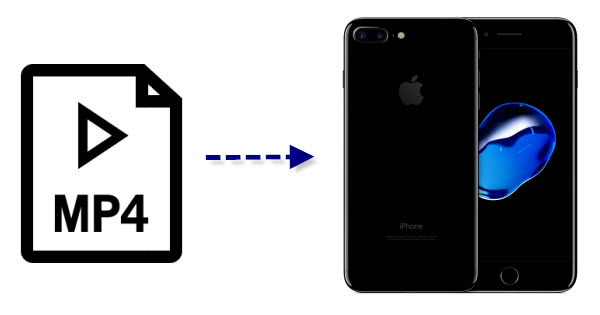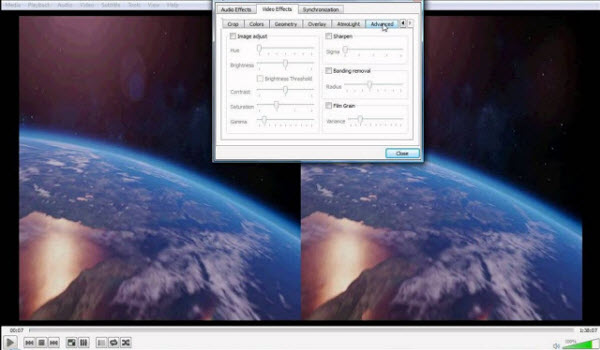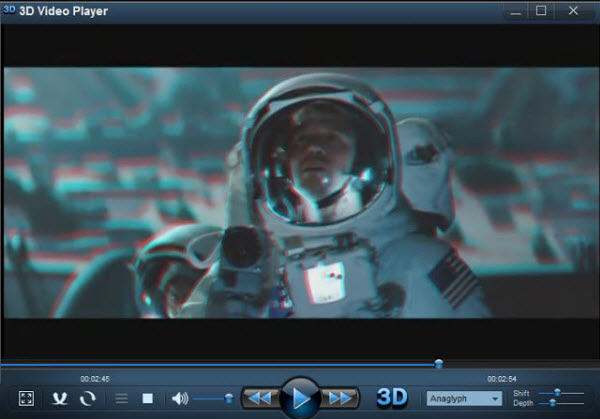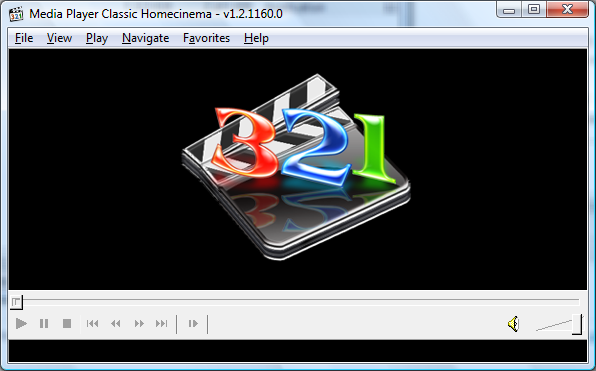iPhone is one of the most popular phones around the world and every improvement it makes can capture people's attention. So does the upcoming iPhone 7 and iPhone 7 Plus. For iPhone owners, we play games, watch videos, record and work on iPhone. The widely used MP4 formats are usually supported by iPhone, but what if MP4 files won't play on iPhone (7/7 Plus)? 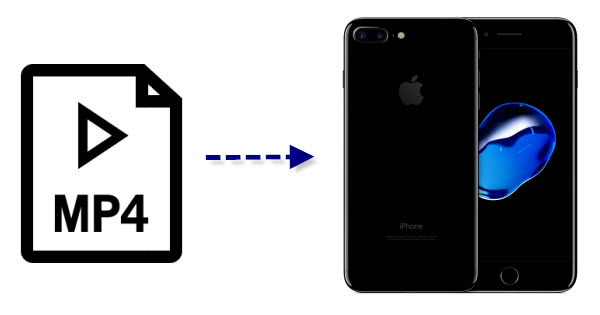 Why sometimes we can't play MP4 files on iPhone (7/7 Plus)? In fact, iPhone (7/7 Plus) accepts MP4 content from different source: downloaded from online video sites, streaming over the internet, synced from iTunes or transferred from computer. It has strict limitation on the input MP4 file: only compatible with H.264, MPEG-4 with the following specification:There are strict limitations on the input MP4 format:H.264 video Up to 4K, 30 frames per second, High Profile level 4.2 with AAC-LC audio up to 160 Kbps, 48kHz, stereo audio in .m4v, .mp4, and .mov file format;MPEG-4 video Up to 2.5 Mbps, 640 by 480 pixels, 30 frames per second, Simple Profile with AAC-LC audio up to 160 Kbps per channel, 48kHz, stereo audio in .m4v, .mp4, and .mov file formats.If you get your MP4 videos on iPhone (7/7 Plus) from computer, you just need to make sure the MP4 content is iPhone compatible, and to 100% make sure of that. Unfortunately, MP4 is a container format which can store video, audio and subtitle data. Below are reasons why you encounter the issue "can't play MP4 on iPhone (7)". 1. Video codecIf your MP4 files are using audio and video codec that iPhone cannot support or your MP4 files cannot meet the supported specifications of audio and video codec, your iPhone (7/7 Plus) will fail to play MP4 files. Even you download different iOS video player, they still fails to play. 2. Video SizeSecondly, you can't successfully or smoothly move your movies or videos in big size like 4K to iPhone (7), even the media files are in a iPhone playable MP4 format. 3. Video resolution or frame rateYou should have MP4 files with the resolution or frame rate that are not supported by your iPhone. This happens especially for HD MP4 files, and iTunes is intelligent enough to protect your devices from destroying. So, how can I solve the issues? What's the solution? That is finding a video converter to convert and compress MP4 to iPhone 7 compatible format. After encoding and downscaling, you can easily get your MP4 files play perfectly on your iPhone devices.Get the Best MP4 to iPhone (7) Video Converter: Here Dimo Video Converter Ultimate for Mac to make MP4 files compatible with your iPhone 7 Plus/iPhone 7. It is an easy to use yet powerful high-quality video converter, player and editor. With it, you can fast encode MP4 to MP4, M4V, MOV for iPhone (7) with the best quality. Key Features:* Easily convert videos to iPhone (7) supported format from any video, such as MP4, AVI, MKV, FLV, VOB, Tivo, etc.* Directly convert MP4 files to iPhone compatible format without more preset of codec, frame rate or bit rate.* Edit MP4 before converting them. You can crop and trim MP4 videos, or add effects and watermarks to your videos.* Convert videos to audio files, like MP3, WAV, WMA, AC3, etc.* Rip Blu-ray/DVD to iPhone 7/7 Plus, 6S/6S Plus, 6/6 Plus, SE/5S/5C, 4S, etc for playbackCompatible with macOS 10.12 Sierra, 10.11 El Capitan, 10.10 Yosemite, 10.9 Mavericks, 10.8 Mountain Lion, 10.7 Lion and 10.6 Snow Leopard and Windows 10/8.1/8/7/Vista. For Windows users, please turn to Dimo Video Converter Ultimate. Free Download Dimo Video Converter Ultimate for Mac/Win:
Why sometimes we can't play MP4 files on iPhone (7/7 Plus)? In fact, iPhone (7/7 Plus) accepts MP4 content from different source: downloaded from online video sites, streaming over the internet, synced from iTunes or transferred from computer. It has strict limitation on the input MP4 file: only compatible with H.264, MPEG-4 with the following specification:There are strict limitations on the input MP4 format:H.264 video Up to 4K, 30 frames per second, High Profile level 4.2 with AAC-LC audio up to 160 Kbps, 48kHz, stereo audio in .m4v, .mp4, and .mov file format;MPEG-4 video Up to 2.5 Mbps, 640 by 480 pixels, 30 frames per second, Simple Profile with AAC-LC audio up to 160 Kbps per channel, 48kHz, stereo audio in .m4v, .mp4, and .mov file formats.If you get your MP4 videos on iPhone (7/7 Plus) from computer, you just need to make sure the MP4 content is iPhone compatible, and to 100% make sure of that. Unfortunately, MP4 is a container format which can store video, audio and subtitle data. Below are reasons why you encounter the issue "can't play MP4 on iPhone (7)". 1. Video codecIf your MP4 files are using audio and video codec that iPhone cannot support or your MP4 files cannot meet the supported specifications of audio and video codec, your iPhone (7/7 Plus) will fail to play MP4 files. Even you download different iOS video player, they still fails to play. 2. Video SizeSecondly, you can't successfully or smoothly move your movies or videos in big size like 4K to iPhone (7), even the media files are in a iPhone playable MP4 format. 3. Video resolution or frame rateYou should have MP4 files with the resolution or frame rate that are not supported by your iPhone. This happens especially for HD MP4 files, and iTunes is intelligent enough to protect your devices from destroying. So, how can I solve the issues? What's the solution? That is finding a video converter to convert and compress MP4 to iPhone 7 compatible format. After encoding and downscaling, you can easily get your MP4 files play perfectly on your iPhone devices.Get the Best MP4 to iPhone (7) Video Converter: Here Dimo Video Converter Ultimate for Mac to make MP4 files compatible with your iPhone 7 Plus/iPhone 7. It is an easy to use yet powerful high-quality video converter, player and editor. With it, you can fast encode MP4 to MP4, M4V, MOV for iPhone (7) with the best quality. Key Features:* Easily convert videos to iPhone (7) supported format from any video, such as MP4, AVI, MKV, FLV, VOB, Tivo, etc.* Directly convert MP4 files to iPhone compatible format without more preset of codec, frame rate or bit rate.* Edit MP4 before converting them. You can crop and trim MP4 videos, or add effects and watermarks to your videos.* Convert videos to audio files, like MP3, WAV, WMA, AC3, etc.* Rip Blu-ray/DVD to iPhone 7/7 Plus, 6S/6S Plus, 6/6 Plus, SE/5S/5C, 4S, etc for playbackCompatible with macOS 10.12 Sierra, 10.11 El Capitan, 10.10 Yosemite, 10.9 Mavericks, 10.8 Mountain Lion, 10.7 Lion and 10.6 Snow Leopard and Windows 10/8.1/8/7/Vista. For Windows users, please turn to Dimo Video Converter Ultimate. Free Download Dimo Video Converter Ultimate for Mac/Win:
 Other Download:
Here is how:Step 1. Run the top MP4 video converter for iPhone. You should use "Add File" to select MP4 files for loading.
Other Download:
Here is how:Step 1. Run the top MP4 video converter for iPhone. You should use "Add File" to select MP4 files for loading. Step 2. Click on the "Select Format" bar and select "Device" > "Apple" > "iPhone 7" or "iPhone 7 Plus". The output videos could fit on both iPhone 7/7 Plus perfectly.Tips and Tricks: Well, if you want to adjust the video quality for iPhone 7/iPhone 7 Plus, just click the Settings icon.
Step 2. Click on the "Select Format" bar and select "Device" > "Apple" > "iPhone 7" or "iPhone 7 Plus". The output videos could fit on both iPhone 7/7 Plus perfectly.Tips and Tricks: Well, if you want to adjust the video quality for iPhone 7/iPhone 7 Plus, just click the Settings icon. Step 3. Finally, simply click the "Start" button to start converting MP4 videos to iPhone (7) with the best MP4 to iPhone Converter for Mac. When the conversion is finished, sync them to your iPhone with USB or Wifi. And now you can watch MP4 on iPhone 7/iPhone 7 Plus at ease.Free Download or Purchase Dimo Video Converter Ultimate for Mac/Win:
Step 3. Finally, simply click the "Start" button to start converting MP4 videos to iPhone (7) with the best MP4 to iPhone Converter for Mac. When the conversion is finished, sync them to your iPhone with USB or Wifi. And now you can watch MP4 on iPhone 7/iPhone 7 Plus at ease.Free Download or Purchase Dimo Video Converter Ultimate for Mac/Win:
 Need the lifetime version to work on 2-4 Macs so that your friends and family can instantly broaden their entertainment options? Please refer to the family license here.
Need the lifetime version to work on 2-4 Macs so that your friends and family can instantly broaden their entertainment options? Please refer to the family license here.  Kindly Note:The price of Dimo Video Converter Ultimate for Mac is divided into 1 Year Subscription, Lifetime/Family/Business License: $43.95/Year; $45.95/lifetime license; $95.95/family license(2-4 Macs); $189.95/business pack(5-8 Macs). Get your needed one at purchase page.Feel free to contact us if you have any issues.Related Articles:
Source: How to Play MP4 on iPhone 7 without Hassle
Kindly Note:The price of Dimo Video Converter Ultimate for Mac is divided into 1 Year Subscription, Lifetime/Family/Business License: $43.95/Year; $45.95/lifetime license; $95.95/family license(2-4 Macs); $189.95/business pack(5-8 Macs). Get your needed one at purchase page.Feel free to contact us if you have any issues.Related Articles:
Source: How to Play MP4 on iPhone 7 without Hassle
MOV represents Apple QuickTime movie which is a compressed multimedia format and very popular in Apple products like QuickTime, iPhone, iPad. However, this popular Apple video format MOV is not so compatible with Android phones or tablets including Galaxy S8/S8+, Google Pixel, Kindle Fire Tablet, etc. So what if you want to play MOV files on Android devices? If you are confused about it, then you are in the right place. In this article, you will learn how to use the following two methods to play MOV (QuickTime) files on your Android phone: convert MOV to an Android-compatible video format, or use the Android media player to play the QT MOV videos.
 Method 1: Convert MOV(QuickTime) files to Android friendly formats
The key to make it possible to transfer and put MOV files onto Android is to convert the QT MOV videos format to Android gadget friendly format i.e. MP4 with H.264 codec by using a video converter. And here comes Dimo Video Converter Ultimate for Mac. This Video Converter for Android is a powerful program that can easily convert or compress all videos including MOV, MTS, MKV, AVI, MPG, VOB, 3GP, FLV, etc to Android supported format for playback with ease up to 4K resolution.
In addition, it provides user-friendly interface and super-fast converting speed so as to save you trouble and time when process a video conversion. Plus, lots of video presets are provided for kinds of Android devices like HTC phones, Samsung Galaxy S7/S7 Edge, Note 5, Nexus, Blackberry, Galaxy Tab S2, Kindle Fire, Google Nexus 7/10, Nook HD, etc. with the best settings for playback on a certain Android device. The equivalent Windows version is the Dimo Video Converter Ultimate, which can convert .mov and more videos to Android and Windows/iOS devices on Windows PC (Widows 10 included.)
Free Download Dimo Video Converter Ultimate for Mac/Win:
Method 1: Convert MOV(QuickTime) files to Android friendly formats
The key to make it possible to transfer and put MOV files onto Android is to convert the QT MOV videos format to Android gadget friendly format i.e. MP4 with H.264 codec by using a video converter. And here comes Dimo Video Converter Ultimate for Mac. This Video Converter for Android is a powerful program that can easily convert or compress all videos including MOV, MTS, MKV, AVI, MPG, VOB, 3GP, FLV, etc to Android supported format for playback with ease up to 4K resolution.
In addition, it provides user-friendly interface and super-fast converting speed so as to save you trouble and time when process a video conversion. Plus, lots of video presets are provided for kinds of Android devices like HTC phones, Samsung Galaxy S7/S7 Edge, Note 5, Nexus, Blackberry, Galaxy Tab S2, Kindle Fire, Google Nexus 7/10, Nook HD, etc. with the best settings for playback on a certain Android device. The equivalent Windows version is the Dimo Video Converter Ultimate, which can convert .mov and more videos to Android and Windows/iOS devices on Windows PC (Widows 10 included.)
Free Download Dimo Video Converter Ultimate for Mac/Win:

 Other Download:
Convert MOV(QuickTime) files to Android compatible formats
Step 1. Add MOV video files
Launch the MOV Video Converter for Android program and add videos in the following two ways: 1> Click "Add File" button to choose .mov video file from your hard drive for converting. 2> Directly drag the movies you want to convert to the left item bar. To save your time, you can add multiple files for converting at a time by clicking "Add multi-file" or "Add Folder" since batch conversion is well supported.
Other Download:
Convert MOV(QuickTime) files to Android compatible formats
Step 1. Add MOV video files
Launch the MOV Video Converter for Android program and add videos in the following two ways: 1> Click "Add File" button to choose .mov video file from your hard drive for converting. 2> Directly drag the movies you want to convert to the left item bar. To save your time, you can add multiple files for converting at a time by clicking "Add multi-file" or "Add Folder" since batch conversion is well supported.
 Step 2. Choose output format
Choose output profile via clicking the "Select Format" bar. Here we recommend you select Android Phone or Android Tab from "Device > Android" as the export format. The output videos could fit on all Android devices perfectly. Or you can directly choose a suitable video format depending on your certain device, including Kindle Fire, Galaxy S7/S7 Edge, Galaxy Note 5, etc.
Step 3. Advanced Video, Audio Settings
The default settings may not satisfy you, and you can click the settings button to change the settings by yourself including video resolution, bit rate, audio sample rate, audio channel etc. for full screen playback smoothly.
Step 2. Choose output format
Choose output profile via clicking the "Select Format" bar. Here we recommend you select Android Phone or Android Tab from "Device > Android" as the export format. The output videos could fit on all Android devices perfectly. Or you can directly choose a suitable video format depending on your certain device, including Kindle Fire, Galaxy S7/S7 Edge, Galaxy Note 5, etc.
Step 3. Advanced Video, Audio Settings
The default settings may not satisfy you, and you can click the settings button to change the settings by yourself including video resolution, bit rate, audio sample rate, audio channel etc. for full screen playback smoothly.
 Step 4. Start MOV to Android video conversion
Finally click on "Start" button of the best Android Video Converter to start encoding MOV to MP4 for Android. The progress bar will show you the conversion processing. Once the conversion finished, you can connect your phone with computer, and transfer the converted video files to Android phones or tablets for enjoyment on the go.
Method 2: Play MOV(QuickTime) files on Android Tablet/Phone with Android media player
If don't want to convert MOV files, you can directly play the files on your Android phone using the powerful and free Android media player like VLC Beta, MX Player, QQPlayer, etc.. But these players can't support all MOV files well like iPhone MOV, Canon MOV, Nikon MOV recordings... Anyhow, encoding MOV video to Android friendly format with a top MOV to Android phone converter is a better solution and you can play any MOV and other video files on Android without hassle.
Free Download or Purchase Dimo Video Converter Ultimate for Mac/Win:
Step 4. Start MOV to Android video conversion
Finally click on "Start" button of the best Android Video Converter to start encoding MOV to MP4 for Android. The progress bar will show you the conversion processing. Once the conversion finished, you can connect your phone with computer, and transfer the converted video files to Android phones or tablets for enjoyment on the go.
Method 2: Play MOV(QuickTime) files on Android Tablet/Phone with Android media player
If don't want to convert MOV files, you can directly play the files on your Android phone using the powerful and free Android media player like VLC Beta, MX Player, QQPlayer, etc.. But these players can't support all MOV files well like iPhone MOV, Canon MOV, Nikon MOV recordings... Anyhow, encoding MOV video to Android friendly format with a top MOV to Android phone converter is a better solution and you can play any MOV and other video files on Android without hassle.
Free Download or Purchase Dimo Video Converter Ultimate for Mac/Win:

 Need the lifetime version to work on 2-4 Macs so that your friends and family can instantly broaden their entertainment options? Please refer to the family license here.
Need the lifetime version to work on 2-4 Macs so that your friends and family can instantly broaden their entertainment options? Please refer to the family license here.
 Kindly Note:
The price of Dimo Video Converter Ultimate for Mac is divided into 1 Year Subscription, Lifetime/Family/Business License: $43.95/Year; $45.95/lifetime license; $95.95/family license(2-4 Macs); $189.95/business pack(5-8 Macs). Get your needed one at purchase page.
Related Software:BDmate (Mac/Win)Lossless backup Blu-ray to MKV with all audio and subtitle tracks; Rip Blu-ray to multi-track MP4; Convert Blu-ray to almost all popular video/audio formats and devices; Copy Blu-ray to ISO/M2TS; Share digitized Blu-ray wirelessly.DVDmate (Mac/Win)A professional DVD ripping and editing tool with strong ability to remove DVD protection, transcode DVD to any video and audio format, and edit DVD to create personal movie.Videomate (Mac/Win)An all-around video converter software program that enables you to convert various video and audio files to formats that are supported by most multimedia devices.8K Player (Mac/Win)A mixture of free HD/4K video player, music player, Blu-ray/DVD player, video recorder and gif maker.
Contact us or leave a message at Facebook if you have any issues.
Related Articles:
Source: How to Play MOV(QuickTime) files on Android
Kindly Note:
The price of Dimo Video Converter Ultimate for Mac is divided into 1 Year Subscription, Lifetime/Family/Business License: $43.95/Year; $45.95/lifetime license; $95.95/family license(2-4 Macs); $189.95/business pack(5-8 Macs). Get your needed one at purchase page.
Related Software:BDmate (Mac/Win)Lossless backup Blu-ray to MKV with all audio and subtitle tracks; Rip Blu-ray to multi-track MP4; Convert Blu-ray to almost all popular video/audio formats and devices; Copy Blu-ray to ISO/M2TS; Share digitized Blu-ray wirelessly.DVDmate (Mac/Win)A professional DVD ripping and editing tool with strong ability to remove DVD protection, transcode DVD to any video and audio format, and edit DVD to create personal movie.Videomate (Mac/Win)An all-around video converter software program that enables you to convert various video and audio files to formats that are supported by most multimedia devices.8K Player (Mac/Win)A mixture of free HD/4K video player, music player, Blu-ray/DVD player, video recorder and gif maker.
Contact us or leave a message at Facebook if you have any issues.
Related Articles:
Source: How to Play MOV(QuickTime) files on Android
Virtual reality is difficult to understand until you try it for yourself. But when you hurried to jump on the crazy train to Rift CV1 valley, you found you can't get the proper way to let yourself immerse into 3D VR world with Oculus Rift CV1. Don't be chaotic, here can offer you the secret key to open the pandora 3D visual world, throught importing all your 3D movie library to Oculus Rift CV1 VR without any hassles. Why Can't Watch 3D Movies on Oculus Rift CV1?Oculus Rift CV1 by default supports most common file formats including MKV, MP4, AVI, and FLV. When it comes to playing 3D videos or movies, Oculus Rift CV1 requires either side-by-side or top-to-bottom (top down), but many movies are not that format. Thus, the workaround is to download a 3D video converter program that can convert 3D movies to Oculus Rift CV1 supported formats.To finish task, here we recommended you to try Dimo Video Converter Ultimate, a professional video converter for Rift CV1. It enables you convert various 3D movies including 3D Blu-ray, 3D YouTube FLV, 3D YIFY, 3D MTS, 3D MKV, etc. to Oculus Rift CV1/DK2 or Oculus video format at super fast speed. It supports Anaglyph, Top-Bottom, Side-by-Side for Oculus Rift, 3D TV, Gear VR, DayDream View, HTC Vive, Google Cardboard, etc. with the best quality.What's more, with the built-in editor, you can trim, crop, add watermark, adjust special effect to your 3D video, so that you get the very part and effects at your will. If you are a Mac user, you can turn to Dimo Video Converter Ultimate for Mac (OS Sierra, OS X El Capitan included), which has the same function as the Windows version. Free download the right version and see easy steps to watch 3D movies on Oculus Rift CV1 with Oculus Video effortlessly. Free Download Dimo Video Converter Ultimate (Win/Mac):
Why Can't Watch 3D Movies on Oculus Rift CV1?Oculus Rift CV1 by default supports most common file formats including MKV, MP4, AVI, and FLV. When it comes to playing 3D videos or movies, Oculus Rift CV1 requires either side-by-side or top-to-bottom (top down), but many movies are not that format. Thus, the workaround is to download a 3D video converter program that can convert 3D movies to Oculus Rift CV1 supported formats.To finish task, here we recommended you to try Dimo Video Converter Ultimate, a professional video converter for Rift CV1. It enables you convert various 3D movies including 3D Blu-ray, 3D YouTube FLV, 3D YIFY, 3D MTS, 3D MKV, etc. to Oculus Rift CV1/DK2 or Oculus video format at super fast speed. It supports Anaglyph, Top-Bottom, Side-by-Side for Oculus Rift, 3D TV, Gear VR, DayDream View, HTC Vive, Google Cardboard, etc. with the best quality.What's more, with the built-in editor, you can trim, crop, add watermark, adjust special effect to your 3D video, so that you get the very part and effects at your will. If you are a Mac user, you can turn to Dimo Video Converter Ultimate for Mac (OS Sierra, OS X El Capitan included), which has the same function as the Windows version. Free download the right version and see easy steps to watch 3D movies on Oculus Rift CV1 with Oculus Video effortlessly. Free Download Dimo Video Converter Ultimate (Win/Mac):
 Other Download:
How to re-encode and watch 3D movies on Oculus Rift CV1 Step 1. Load 3D moviesLaunch the VR video converter for Rift CV1, and click "Add File" button to import your source materials 3D media files.
Other Download:
How to re-encode and watch 3D movies on Oculus Rift CV1 Step 1. Load 3D moviesLaunch the VR video converter for Rift CV1, and click "Add File" button to import your source materials 3D media files. Step 2. Select output formatIt is time to select the output file format type that will be Oculus Rift VR device in your case. Click "Select Format" and select "Oculus Rift" from "Device > VR" category as the output format. It works on Oculus Rift CV1 perfectly. Choose the output file folder where you need to save back your video file after conversion. Tip: Click Settings to adjust the parameters like video codec, video bitrate, video frame rate, audio sample rate, audio channel. 1920x1080 compressed side-by-side 3D should be resampled to 1920x540 resolution full side-by-side resolution. And keep audio in AAC or MP3.Step 3. Set the Matching 3D modesThe 3D Video Converter program provides three kinds of 3D effects, you can choose one that match your Oculus Rift CV1, such as Side-by-side (Left-Right) or Top-Bottom.
Step 2. Select output formatIt is time to select the output file format type that will be Oculus Rift VR device in your case. Click "Select Format" and select "Oculus Rift" from "Device > VR" category as the output format. It works on Oculus Rift CV1 perfectly. Choose the output file folder where you need to save back your video file after conversion. Tip: Click Settings to adjust the parameters like video codec, video bitrate, video frame rate, audio sample rate, audio channel. 1920x1080 compressed side-by-side 3D should be resampled to 1920x540 resolution full side-by-side resolution. And keep audio in AAC or MP3.Step 3. Set the Matching 3D modesThe 3D Video Converter program provides three kinds of 3D effects, you can choose one that match your Oculus Rift CV1, such as Side-by-side (Left-Right) or Top-Bottom. Step 4. Start conversionClick the "Start" button to start and finish the 3D video to Rift CV1 conversion. After the conversion, click "Open" button to quickly locate the generated media file. Now you can transfer the converted 3D videos to play with Rift CV1 easily.Follow the official instruction to play 360 videos or 3D content in Oculus rift:1. Label 3D videos and 360 videos as:a. The 360 videos are here implemented using advanced spherical mapping; for this you simply need to add _360 at the end of your video file name. After completion of this labelling process you can move these videos to video folder as per need.b. In case of 3D panoramic videos, you need to add labels as per top, bottom, left and right conventions. The extensions at the end of video file name will be "_360_TB.mp4", "_360_RL.mp4", "_360_BT.mp4" and "_360_LR_mp4" etc. It is important to provide proper names to these videos files for easy access at later stages.2. Here are the steps to transfer your videos to Oculus Videosa. Open the Windows system drive that is probably C drive in most of the cases.b. Now access Users folder.c. Choose user files option ahead.d. Finally locate and then open Videos folder and paste your videos there. For the next time, whenever you will launch the Oculus Video then these transferred videos will immediately and automatically appear on My Videos section of your system.Free Download or Purchase Dimo Video Converter Ultimate:
Step 4. Start conversionClick the "Start" button to start and finish the 3D video to Rift CV1 conversion. After the conversion, click "Open" button to quickly locate the generated media file. Now you can transfer the converted 3D videos to play with Rift CV1 easily.Follow the official instruction to play 360 videos or 3D content in Oculus rift:1. Label 3D videos and 360 videos as:a. The 360 videos are here implemented using advanced spherical mapping; for this you simply need to add _360 at the end of your video file name. After completion of this labelling process you can move these videos to video folder as per need.b. In case of 3D panoramic videos, you need to add labels as per top, bottom, left and right conventions. The extensions at the end of video file name will be "_360_TB.mp4", "_360_RL.mp4", "_360_BT.mp4" and "_360_LR_mp4" etc. It is important to provide proper names to these videos files for easy access at later stages.2. Here are the steps to transfer your videos to Oculus Videosa. Open the Windows system drive that is probably C drive in most of the cases.b. Now access Users folder.c. Choose user files option ahead.d. Finally locate and then open Videos folder and paste your videos there. For the next time, whenever you will launch the Oculus Video then these transferred videos will immediately and automatically appear on My Videos section of your system.Free Download or Purchase Dimo Video Converter Ultimate:
 Need the lifetime version to work on 2-4 PCs so that your friends and family can instantly broaden their entertainment options? Please refer to the family license here.
Need the lifetime version to work on 2-4 PCs so that your friends and family can instantly broaden their entertainment options? Please refer to the family license here.  Kindly Note:The price of Dimo Video Converter Ultimate for Windows is divided into 1 Year Subscription, Lifetime/Family/Business License: $43.95/Year; $45.95/lifetime license; $95.95/family license(2-4 PCs); $189.95/business pack(5-8 PCs). Get your needed one at purchase page.Related Software:BDmate (Win/Mac)Lossless backup Blu-ray to MKV with all audio and subtitle tracks; Rip Blu-ray to multi-track MP4; ConvertBlu-ray to almost all popular video/audio formats and devices; Copy Blu-ray to ISO/M2TS; Share digitized Blu-ray wirelessly.DVDmate (Win/Mac)A professional DVD ripping and editing tool with strong ability to remove DVD protection, transcode DVD to any video and audio format, and edit DVD to create personal movie.Videomate (Win/Mac)An all-around video converter software program that enables you to convert various video and audio files to formats that are supported by most multimedia devices.8K Player (Win/Mac)A mixture of free HD/4K video player, music player, Blu-ray/DVD player, video recorder and gif maker. Contact us or leave a message at Facebook if you have any issues.Related Articles:
Source: Watch Any 3D Content on Oculus Rift CV1 in Oculus Video
Kindly Note:The price of Dimo Video Converter Ultimate for Windows is divided into 1 Year Subscription, Lifetime/Family/Business License: $43.95/Year; $45.95/lifetime license; $95.95/family license(2-4 PCs); $189.95/business pack(5-8 PCs). Get your needed one at purchase page.Related Software:BDmate (Win/Mac)Lossless backup Blu-ray to MKV with all audio and subtitle tracks; Rip Blu-ray to multi-track MP4; ConvertBlu-ray to almost all popular video/audio formats and devices; Copy Blu-ray to ISO/M2TS; Share digitized Blu-ray wirelessly.DVDmate (Win/Mac)A professional DVD ripping and editing tool with strong ability to remove DVD protection, transcode DVD to any video and audio format, and edit DVD to create personal movie.Videomate (Win/Mac)An all-around video converter software program that enables you to convert various video and audio files to formats that are supported by most multimedia devices.8K Player (Win/Mac)A mixture of free HD/4K video player, music player, Blu-ray/DVD player, video recorder and gif maker. Contact us or leave a message at Facebook if you have any issues.Related Articles:
Source: Watch Any 3D Content on Oculus Rift CV1 in Oculus Video
3D movies become increasing popular nowadays and they are actually experienced worldwide due to blossom of IMAX theaters and become more and more popular and successful following Avatar 3D presentations leading to production of 3D television and Blu-ray 3D, which means that people can watch 3D movies with illusion of depth at home instead of going to cinema. So the demand of downloading a free 3D Video Player on Windows/Mac computer is more and more urgent. Well, this article will introduce top best 5 3D Video Player. ?Most importantly, all of them are free. Hope you can find a nice media player after reading the reviews below based on supported OS, supported multimedia file types, user interface, usability, features and more.
 Top 5 3D Movie Player Review
No. 1: 8K Player
Top 5 3D Movie Player Review
No. 1: 8K Player
 8K Player has taken a great leap forward toward the leadership in the media players' arena. It allows you to enjoy your favorite video files in MKV, MP4, AVI, FLV, HEVC, AVCHD, M2TS, MOD and all video formats with 8K/5K/4K UHD/1080P HD/SD quality, audio music media files in MP3, AAC, M4A, APE, FLAC, Blu-ray and DVD discs and folders, and even ISO collection on your PC, but it is also capable of making bookmarks, recording video, creating gif, repeating video, taking snapshot, etc. Mac version is here.
Free Download 8K Player for Win/Mac (Blu-ray Power) :
8K Player has taken a great leap forward toward the leadership in the media players' arena. It allows you to enjoy your favorite video files in MKV, MP4, AVI, FLV, HEVC, AVCHD, M2TS, MOD and all video formats with 8K/5K/4K UHD/1080P HD/SD quality, audio music media files in MP3, AAC, M4A, APE, FLAC, Blu-ray and DVD discs and folders, and even ISO collection on your PC, but it is also capable of making bookmarks, recording video, creating gif, repeating video, taking snapshot, etc. Mac version is here.
Free Download 8K Player for Win/Mac (Blu-ray Power) :

 No. 2: VLC Media Player
No. 2: VLC Media Player
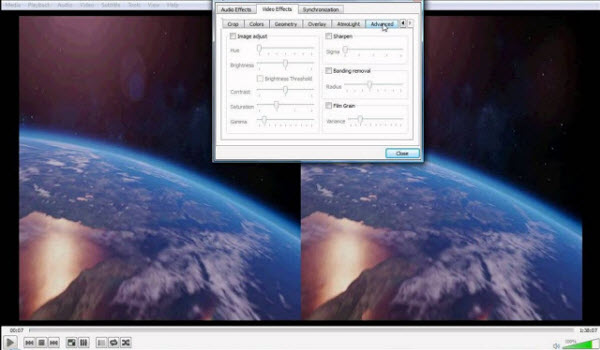 One of my personal favourites and popular choice for video playback. Not only does it play 2D videos but can also play 3D videos! Although VLC's interface may not be fancy as compared to other video players, it's interface is clean as they say "Simplicity is the ultimate Sophistication " & VLC itself is extremely simple to use, it also offers basic video editing (cropping, rotating videos etc).
No. 3: 3D Video Player
One of my personal favourites and popular choice for video playback. Not only does it play 2D videos but can also play 3D videos! Although VLC's interface may not be fancy as compared to other video players, it's interface is clean as they say "Simplicity is the ultimate Sophistication " & VLC itself is extremely simple to use, it also offers basic video editing (cropping, rotating videos etc).
No. 3: 3D Video Player
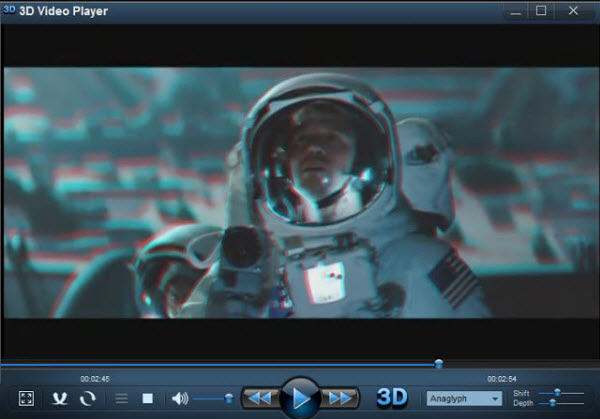 3D Video Player as its name suggests, 3D Video Player is not your typical video player. Its major feature is the fact that it can turn typical two-dimensional videos into 3D ones by applying various types of 3D filters, including anaglyph, anaglyph true, anaglyph gray, side by side as well as top and bottom.
No. 4: KM Player
3D Video Player as its name suggests, 3D Video Player is not your typical video player. Its major feature is the fact that it can turn typical two-dimensional videos into 3D ones by applying various types of 3D filters, including anaglyph, anaglyph true, anaglyph gray, side by side as well as top and bottom.
No. 4: KM Player
 Alternative version of VLC with a much more fancier interface. It supports almost all types of video formats and you can change the interface's skin if you wish to do so. KM Player is known as "All In one" video player as it offers everything you need in one video player, preventing you from needing to install another video player ever again. KM player also has the ability to enhance your 3D movie, capture audio, video or screenshots and allow you to share it to the Cloud afterwards which is a pretty cool feature.
No. 5: iZ3D Media Player Classic
Alternative version of VLC with a much more fancier interface. It supports almost all types of video formats and you can change the interface's skin if you wish to do so. KM Player is known as "All In one" video player as it offers everything you need in one video player, preventing you from needing to install another video player ever again. KM player also has the ability to enhance your 3D movie, capture audio, video or screenshots and allow you to share it to the Cloud afterwards which is a pretty cool feature.
No. 5: iZ3D Media Player Classic
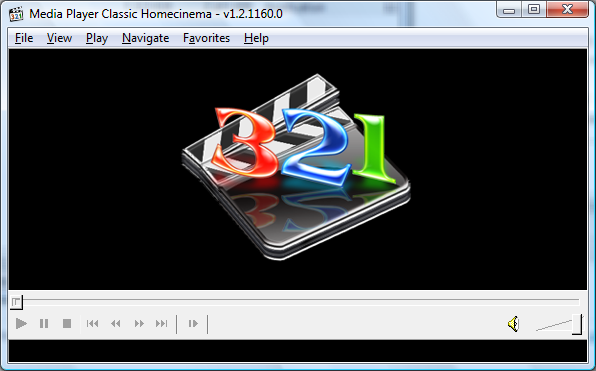 iZ3D Media Player Classic show 3D movies and 3D static images for iZ3D monitor. Player is made based on Media Player Classic and all 2D functionality is the same. It's easy to install and manipulate. Just select your files and watch them every time you want from your PC.
Conclusion
All of them are top-notch free 3D media players out there. And all of them have the features they are proud of. Just free download a media player according to your own needs. Don't hesitate to give these best 3D players freeware a chance - you will have nothing to lose.
Free Download All-in-one HD Media Player for PC/Mac
If you want to play 3D, 4K UHD/1080P/720P HD video/movie media files with minimal demands on your system resources, 8K Player is worth a try. Furthermore, it outputs high video audio quality. Don't worry OS compatibility problem. This up-to-date best media player can work well on new Windows 10 and macOS Sierra. 100% free and clean.
Free Download or Purchase 8K Player (Blu-ray Power):
iZ3D Media Player Classic show 3D movies and 3D static images for iZ3D monitor. Player is made based on Media Player Classic and all 2D functionality is the same. It's easy to install and manipulate. Just select your files and watch them every time you want from your PC.
Conclusion
All of them are top-notch free 3D media players out there. And all of them have the features they are proud of. Just free download a media player according to your own needs. Don't hesitate to give these best 3D players freeware a chance - you will have nothing to lose.
Free Download All-in-one HD Media Player for PC/Mac
If you want to play 3D, 4K UHD/1080P/720P HD video/movie media files with minimal demands on your system resources, 8K Player is worth a try. Furthermore, it outputs high video audio quality. Don't worry OS compatibility problem. This up-to-date best media player can work well on new Windows 10 and macOS Sierra. 100% free and clean.
Free Download or Purchase 8K Player (Blu-ray Power):

 Contact us or leave a message at Facebook if you have any issues.
Related Software:
BDmate (Win/Mac)
Lossless backup Blu-ray to MKV with all audio and subtitle tracks; Rip Blu-ray to multi-track MP4; ConvertBlu-ray to almost all popular video/audio formats and devices; Copy Blu-ray to ISO/M2TS; Share digitized Blu-ray wirelessly.
DVDmate (Win/Mac)
A professional DVD ripping and editing tool with strong ability to remove DVD protection, transcode DVD to any video and audio format, and edit DVD to create personal movie.
Videomate (Win/Mac)
An all-around video converter software program that enables you to convert various video and audio files to formats that are supported by most multimedia devices.
Dimo Video Converter Ultimate (Win/Mac)
Download, convert, edit, play and share any Blu-ray/DVD/ISO or common movies with multiple devices freely on Windows 10/8/8.1/7/Vista/XP.
Related Articles:
Source: Top 5 Best 3D Video Players for 3D Playback
Contact us or leave a message at Facebook if you have any issues.
Related Software:
BDmate (Win/Mac)
Lossless backup Blu-ray to MKV with all audio and subtitle tracks; Rip Blu-ray to multi-track MP4; ConvertBlu-ray to almost all popular video/audio formats and devices; Copy Blu-ray to ISO/M2TS; Share digitized Blu-ray wirelessly.
DVDmate (Win/Mac)
A professional DVD ripping and editing tool with strong ability to remove DVD protection, transcode DVD to any video and audio format, and edit DVD to create personal movie.
Videomate (Win/Mac)
An all-around video converter software program that enables you to convert various video and audio files to formats that are supported by most multimedia devices.
Dimo Video Converter Ultimate (Win/Mac)
Download, convert, edit, play and share any Blu-ray/DVD/ISO or common movies with multiple devices freely on Windows 10/8/8.1/7/Vista/XP.
Related Articles:
Source: Top 5 Best 3D Video Players for 3D Playback
Like most of people, you would have some awesome FLV files downloaded from online websites like YouTube, Vimeo, VEVO, Dailymotion, BBC, etc. And there is a big pssibility that you want to sync FLV to iPad (Air/Pro/Mini), iPad (2017), etc. for playback. However, you'll find that you're going to give yourself a headache. The reality is that iPad don't support FLV and no video will play under that format. In this article, you will learn how to use the following two methods to play FLV files on the iPad. Method 1: Converting FLV to iPad friendly formatsFor a video to play on iPad, it has to be under any QuickTime compatible formats like .mov and .mpeg4. Therefore, you must have a suitable QuickTime extension before the video you have on FLV format plays on iPad. Simply, this means that you will have to convert your FLV videos before playing them on iPad.To easily and fast change FLV files to iPad format while keeping the original video quality, Dimo Video Converter Ultimate for Mac is highly recommended. With it, you can complete the batch conversion from FLV, MKV, MP4, VOB, WMV, MPG, etc. into the specific video formats that are playable on the iPad, iPhone, Android, Xbox, PS3, PS4, Samsung TV and many more. It can meet your need of converting FLV videos to iPad with original quality. What's more, you can finish the task with only three simple clicks. Before converting, you can crop, trim, add watermark or effects to the video if you want. Free Download Dimo Video Converter Ultimate for Mac/Win:
Method 1: Converting FLV to iPad friendly formatsFor a video to play on iPad, it has to be under any QuickTime compatible formats like .mov and .mpeg4. Therefore, you must have a suitable QuickTime extension before the video you have on FLV format plays on iPad. Simply, this means that you will have to convert your FLV videos before playing them on iPad.To easily and fast change FLV files to iPad format while keeping the original video quality, Dimo Video Converter Ultimate for Mac is highly recommended. With it, you can complete the batch conversion from FLV, MKV, MP4, VOB, WMV, MPG, etc. into the specific video formats that are playable on the iPad, iPhone, Android, Xbox, PS3, PS4, Samsung TV and many more. It can meet your need of converting FLV videos to iPad with original quality. What's more, you can finish the task with only three simple clicks. Before converting, you can crop, trim, add watermark or effects to the video if you want. Free Download Dimo Video Converter Ultimate for Mac/Win:
 Other Download:
Step-by-step tutorials to convert and play FLV video on iPadStep 1: Install and run the iPad FLV Converter for Mac; run it to import your 2160p/1080p/720p FLV files to it. It supports batch conversion.
Other Download:
Step-by-step tutorials to convert and play FLV video on iPadStep 1: Install and run the iPad FLV Converter for Mac; run it to import your 2160p/1080p/720p FLV files to it. It supports batch conversion. Step 2: Press the "Select Format" bar and select iPad Mini 4/3/2/1, iPad Air 2/1, iPad Pro, etc from "Device >Apple" as output format.Step 3: Click the Settings icon to adjust the video, audio settings for iPad.
Step 2: Press the "Select Format" bar and select iPad Mini 4/3/2/1, iPad Air 2/1, iPad Pro, etc from "Device >Apple" as output format.Step 3: Click the Settings icon to adjust the video, audio settings for iPad.  Step 4: Start encoding FLV to iPad MP4 video on Mac OS or Windows PC via hitting the "Start" button. You can locate the output via tapping the Open button after the conversion.Step 5: Transfer FLV files to iPad.1) Make sure you have install iTunes. If not, you can free download the latest iTunes at first. And launch the iTunes.2) Connect iPad to Mac via USB.3) Choose "File - > Add File to Library…"4) Drag the converted .mp4 file you want to the iPad icon.Method 2: Installing a suitable FLV player for iPadAnother way to easily watch FLV files on your iPad is to download FLV player apps for iPad. A large number of successful apps make it possible to playing various video on iPad without conversion. These media players for iPad have the ability to play most of the standard video formats like FLV, AVI, MKV, WMV and more. Look around and you will see countless iPad video players from App Store. Below are five recommendations.While the definition of "best" varies according to their needs and functionality, we still think we collect the most popular and most trusted top five iPad video players in order to play FLV files correctly.1. PlayerXtreme HDYou can use this to play flv on ipad while still on the move. It matters not what format your files are in as PlayerXtreme HD comes with flexibility to the user. You might be on the road, in a vehicle or in a gym and streaming your videos will be very easy. It can be frustrating at times since downloads take time to complete.2. Flex:playerThis player supports videos under key formats including Xvid, DivX, VOB, WMV, AXI and MKV. Flex:player has many versions in the market with each offering improved performance. That is the sole greatest advantage that succeeding versions of Flex:player have offered to users. It also has a widespread application for iPad/iPhone/iPod. It can stop playing videos abruptly which is a regrettable thing with Flex:player.3. OPlayer Liteit has a media player for both audio and video files and will help to enhance media abilities of your iPad/iPhone/iPod. It is good for streaming both video and audio files online. OPlayer Lite has very easy-to-use interfaces which is one of its significant improvements.4. VM Player LiteThis is an extremely good video and audio player for iPad/iPhone/iPod. You will have ease in using it because its interfaces are designed to suit that. Furthermore, VM Player Lite supports a variety of file formats both for audio and video. There are folders forming part of VM Player Lite which operate as playlists.5. viPlay LiteThis is a late video player entrant into the market. It makes it possible for one to play and watch videos using an iPad/iPhone/iPod with no requirements to convert. It is advantageous in that the user can download, stream or play any file format from the server. It's user-friendly even for kids thanks to its unique interfaces.Of course, there are many other outstanding video players for your choice like iSafePlay, Azul Media Player, iMedia Player, CineXPlayer HD, AVPlayerHD, etc..Free Download or Purchase Dimo Video Converter Ultimate for Mac/Win:
Step 4: Start encoding FLV to iPad MP4 video on Mac OS or Windows PC via hitting the "Start" button. You can locate the output via tapping the Open button after the conversion.Step 5: Transfer FLV files to iPad.1) Make sure you have install iTunes. If not, you can free download the latest iTunes at first. And launch the iTunes.2) Connect iPad to Mac via USB.3) Choose "File - > Add File to Library…"4) Drag the converted .mp4 file you want to the iPad icon.Method 2: Installing a suitable FLV player for iPadAnother way to easily watch FLV files on your iPad is to download FLV player apps for iPad. A large number of successful apps make it possible to playing various video on iPad without conversion. These media players for iPad have the ability to play most of the standard video formats like FLV, AVI, MKV, WMV and more. Look around and you will see countless iPad video players from App Store. Below are five recommendations.While the definition of "best" varies according to their needs and functionality, we still think we collect the most popular and most trusted top five iPad video players in order to play FLV files correctly.1. PlayerXtreme HDYou can use this to play flv on ipad while still on the move. It matters not what format your files are in as PlayerXtreme HD comes with flexibility to the user. You might be on the road, in a vehicle or in a gym and streaming your videos will be very easy. It can be frustrating at times since downloads take time to complete.2. Flex:playerThis player supports videos under key formats including Xvid, DivX, VOB, WMV, AXI and MKV. Flex:player has many versions in the market with each offering improved performance. That is the sole greatest advantage that succeeding versions of Flex:player have offered to users. It also has a widespread application for iPad/iPhone/iPod. It can stop playing videos abruptly which is a regrettable thing with Flex:player.3. OPlayer Liteit has a media player for both audio and video files and will help to enhance media abilities of your iPad/iPhone/iPod. It is good for streaming both video and audio files online. OPlayer Lite has very easy-to-use interfaces which is one of its significant improvements.4. VM Player LiteThis is an extremely good video and audio player for iPad/iPhone/iPod. You will have ease in using it because its interfaces are designed to suit that. Furthermore, VM Player Lite supports a variety of file formats both for audio and video. There are folders forming part of VM Player Lite which operate as playlists.5. viPlay LiteThis is a late video player entrant into the market. It makes it possible for one to play and watch videos using an iPad/iPhone/iPod with no requirements to convert. It is advantageous in that the user can download, stream or play any file format from the server. It's user-friendly even for kids thanks to its unique interfaces.Of course, there are many other outstanding video players for your choice like iSafePlay, Azul Media Player, iMedia Player, CineXPlayer HD, AVPlayerHD, etc..Free Download or Purchase Dimo Video Converter Ultimate for Mac/Win:
 Need the lifetime version to work on 2-4 Macs so that your friends and family can instantly broaden their entertainment options? Please refer to the family license here.
Need the lifetime version to work on 2-4 Macs so that your friends and family can instantly broaden their entertainment options? Please refer to the family license here.  Kindly Note:The price of Dimo Video Converter Ultimate for Mac is divided into 1 Year Subscription, Lifetime/Family/Business License: $43.95/Year; $45.95/lifetime license; $95.95/family license(2-4 Macs); $189.95/business pack(5-8 Macs). Get your needed one at purchase page.Related Software:BDmate (Mac/Win)Lossless backup Blu-ray to MKV with all audio and subtitle tracks; Rip Blu-ray to multi-track MP4; Convert Blu-ray to almost all popular video/audio formats and devices; Copy Blu-ray to ISO/M2TS; Share digitized Blu-ray wirelessly.DVDmate (Mac/Win)A professional DVD ripping and editing tool with strong ability to remove DVD protection, transcode DVD to any video and audio format, and edit DVD to create personal movie.Videomate (Mac/Win)An all-around video converter software program that enables you to convert various video and audio files to formats that are supported by most multimedia devices.8K Player (Mac/Win)A mixture of free HD/4K video player, music player, Blu-ray/DVD player, video recorder and gif maker. Contact us or leave a message at Facebook if you have any issues.Related Articles:
Source: Play FLV Files on iPad (Air, Mini, Pro, iPad 4/3/2/1)
Kindly Note:The price of Dimo Video Converter Ultimate for Mac is divided into 1 Year Subscription, Lifetime/Family/Business License: $43.95/Year; $45.95/lifetime license; $95.95/family license(2-4 Macs); $189.95/business pack(5-8 Macs). Get your needed one at purchase page.Related Software:BDmate (Mac/Win)Lossless backup Blu-ray to MKV with all audio and subtitle tracks; Rip Blu-ray to multi-track MP4; Convert Blu-ray to almost all popular video/audio formats and devices; Copy Blu-ray to ISO/M2TS; Share digitized Blu-ray wirelessly.DVDmate (Mac/Win)A professional DVD ripping and editing tool with strong ability to remove DVD protection, transcode DVD to any video and audio format, and edit DVD to create personal movie.Videomate (Mac/Win)An all-around video converter software program that enables you to convert various video and audio files to formats that are supported by most multimedia devices.8K Player (Mac/Win)A mixture of free HD/4K video player, music player, Blu-ray/DVD player, video recorder and gif maker. Contact us or leave a message at Facebook if you have any issues.Related Articles:
Source: Play FLV Files on iPad (Air, Mini, Pro, iPad 4/3/2/1)