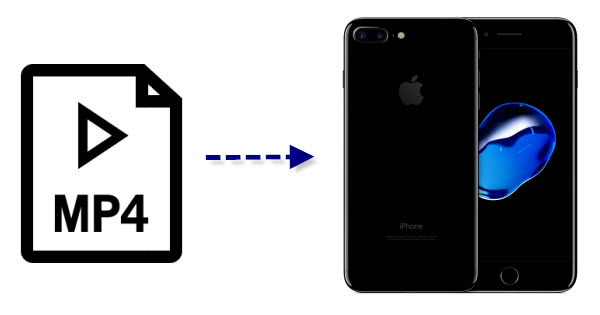
Why sometimes we can't play MP4 files on iPhone (7/7 Plus)?
In fact, iPhone (7/7 Plus) accepts MP4 content from different source: downloaded from online video sites, streaming over the internet, synced from iTunes or transferred from computer. It has strict limitation on the input MP4 file: only compatible with H.264, MPEG-4 with the following specification:
There are strict limitations on the input MP4 format:
H.264 video Up to 4K, 30 frames per second, High Profile level 4.2 with AAC-LC audio up to 160 Kbps, 48kHz, stereo audio in .m4v, .mp4, and .mov file format;
MPEG-4 video Up to 2.5 Mbps, 640 by 480 pixels, 30 frames per second, Simple Profile with AAC-LC audio up to 160 Kbps per channel, 48kHz, stereo audio in .m4v, .mp4, and .mov file formats.
If you get your MP4 videos on iPhone (7/7 Plus) from computer, you just need to make sure the MP4 content is iPhone compatible, and to 100% make sure of that. Unfortunately, MP4 is a container format which can store video, audio and subtitle data. Below are reasons why you encounter the issue "can't play MP4 on iPhone (7)".
1. Video codec
If your MP4 files are using audio and video codec that iPhone cannot support or your MP4 files cannot meet the supported specifications of audio and video codec, your iPhone (7/7 Plus) will fail to play MP4 files. Even you download different iOS video player, they still fails to play.
2. Video Size
Secondly, you can't successfully or smoothly move your movies or videos in big size like 4K to iPhone (7), even the media files are in a iPhone playable MP4 format.
3. Video resolution or frame rate
You should have MP4 files with the resolution or frame rate that are not supported by your iPhone. This happens especially for HD MP4 files, and iTunes is intelligent enough to protect your devices from destroying.
So, how can I solve the issues? What's the solution? That is finding a video converter to convert and compress MP4 to iPhone 7 compatible format. After encoding and downscaling, you can easily get your MP4 files play perfectly on your iPhone devices.
Get the Best MP4 to iPhone (7) Video Converter:
Here Dimo Video Converter Ultimate for Mac to make MP4 files compatible with your iPhone 7 Plus/iPhone 7. It is an easy to use yet powerful high-quality video converter, player and editor. With it, you can fast encode MP4 to MP4, M4V, MOV for iPhone (7) with the best quality.
Key Features:
* Easily convert videos to iPhone (7) supported format from any video, such as MP4, AVI, MKV, FLV, VOB, Tivo, etc.
* Directly convert MP4 files to iPhone compatible format without more preset of codec, frame rate or bit rate.
* Edit MP4 before converting them. You can crop and trim MP4 videos, or add effects and watermarks to your videos.
* Convert videos to audio files, like MP3, WAV, WMA, AC3, etc.
* Rip Blu-ray/DVD to iPhone 7/7 Plus, 6S/6S Plus, 6/6 Plus, SE/5S/5C, 4S, etc for playback
Compatible with macOS 10.12 Sierra, 10.11 El Capitan, 10.10 Yosemite, 10.9 Mavericks, 10.8 Mountain Lion, 10.7 Lion and 10.6 Snow Leopard and Windows 10/8.1/8/7/Vista. For Windows users, please turn to Dimo Video Converter Ultimate.
Free Download Dimo Video Converter Ultimate for Mac/Win:


Other Download:
- Cnet Download: http://download.cnet.com/Dimo-Video-Converter-Ultimate/3000-2194_4-77376153.html
- Soft32 Download: http://dimo-video-converter-ultimate-for-mac.soft32.com/
Here is how:
Step 1. Run the top MP4 video converter for iPhone. You should use "Add File" to select MP4 files for loading.

Step 2. Click on the "Select Format" bar and select "Device" > "Apple" > "iPhone 7" or "iPhone 7 Plus". The output videos could fit on both iPhone 7/7 Plus perfectly.
Tips and Tricks: Well, if you want to adjust the video quality for iPhone 7/iPhone 7 Plus, just click the Settings icon.

Step 3. Finally, simply click the "Start" button to start converting MP4 videos to iPhone (7) with the best MP4 to iPhone Converter for Mac. When the conversion is finished, sync them to your iPhone with USB or Wifi. And now you can watch MP4 on iPhone 7/iPhone 7 Plus at ease.
Free Download or Purchase Dimo Video Converter Ultimate for Mac/Win:


Need the lifetime version to work on 2-4 Macs so that your friends and family can instantly broaden their entertainment options? Please refer to the family license here.

Kindly Note:
The price of Dimo Video Converter Ultimate for Mac is divided into 1 Year Subscription, Lifetime/Family/Business License: $43.95/Year; $45.95/lifetime license; $95.95/family license(2-4 Macs); $189.95/business pack(5-8 Macs). Get your needed one at purchase page.
Feel free to contact us if you have any issues.
Related Articles:
- Free Download Mother's Day Songs
- Pirates of the Caribbean 5 Download Free in 720P/1080P HD
- Convert downloaded World Baseball Classic to MP4
- Clone Blu-ray to ISO for playback or storage
- How to Backup Fitness DVDs to Help You Keep Fit
- Top 10 Yoga Songs List and Best Yoga Music Download Tips
- Convert MKV to Sony Xperia XZ/XZ Premium
- A smooth workflow for Panasonic GH5 4K Files and EDIUS Pro 7/8
- Effectively Use Windows Media Player to Playback MTS/M2TS files
- How to rip TV Series DVD to AVI, MP4 in separate Episodes?


