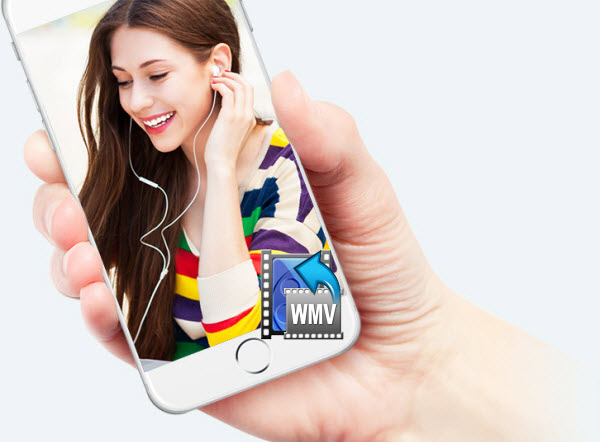
Format incompatibility is the crux of the problem, clear enough. iPhone can only recognize file with .M4V, .MP4, and .MOV extensions and compressed in H.264 or MPEG-4. To solve this problem and play WMV on iPhone, all you need is to use a WMV to iPhone converter enjoying great popularity named Dimo Video Converter Ultimate for Mac which offers strong WMV to iPhone converting ability, supporting converting WMV to iPhone 7/7 Plus/6S/6S Plus/6/6 Plus/SE/5S/5C and other device running on iOS operating system, be it iPad Pro, iPad Air 2, iPad Mini 4, iPad Mini with Retina, iPod Touch 6, etc. with no quality loss. If you are running on Windows PC, please turn to its equivalent Windows version - Dimo Video Converter Ultimate. (Windows 10 compatible)
Free Download Dimo Video Converter Ultimate for Mac/Win:


Other Download:
- Cnet Download: http://download.cnet.com/Dimo-Video-Converter-Ultimate/3000-2194_4-77376153.html
- Soft32 Download: http://dimo-video-converter-ultimate-for-mac.soft32.com/
Step 1: Click "Add File" button to load WMV files you want to play on iPhone from hard drive, or you can simply drag and drop the files to this program directly.

Step 2: Select iPhone (7/7 Plus) video format from the drop-down profile list of "Select Format" bar. To convert your WMV video to iPhone, choose one of the formats from "Device > Apple" Category and specify the iPhone you want to convert to. The output videos could fit on your new iPhone (7/7 Plus) perfectly.
Note: Besides the fast WMV to iPhone conversion, the video converter also helps to convert almost all 1080p/720p HD videos including MKV, VOB, MPG, MTS, M2TS, MXF, AVI, MP4, Tivo to 150+ devices, including not only Apple gadgets, but also Android phones and tablets like Samsung Galaxy S7/6/5, HTC One M10, Galaxy Note 5, Amazon Kindle Fire, Huawei Pad, etc with fast encoding speed and high quality.
Tips:
1) If you like, you can click "Settings" to change the video encoder, resolution, frame rate, etc. as you wish. Keep in mind that bitrate higher results in big file size, and lower visible quality loss, and vice versa. If your resource file is 720p, set resolusion to "1280 * 720" to view WMV mvoie on iPhone (7/7 Plus) with 720p quality.

2) If you want to select H.264 MOV or M4V as the best output, please go to "Format > HD Video" menu.
Step 3: Click "Start" button to start WMV to iPhone conversio. When the conversion finishes, click "Open" to get the result mp4 videos, add them to iTunes and then sync them to your iPhone (7/7 Plus). Just enjoy the movies!
In fact, the software is not only a top WMV to iPhone Converter, it also can be used as an all-in-one video conversion yet ease-to-use app for Blu-ray/DVD to iPhone conversion. It can also be used a iPhone Ringtone Maker which helps you creat M4R Ringtone from your MP3/WMA/MIDI etc. audios.
Note: In addition to the ability to allow users to watch WMV on iPhone, Dimo Video Converter Ultimate for Mac has another major feature which should be paid attention to, namely, Media Server. With this feature, you can share any downloaded torrent movies, music videos and converted videos to your iPhone and other mobile devices.
Alternative way to play WMV on iPhone - WMV Player App for iPhone
VLC for Mobile is a great application to play WMV files play all your movies, shows and music in most formats directly on iPad, iPhone and iPod touch without conversion. You could download and install this amazing application from Apple's App store for free.
Pros:
Supports many video formats.
Playback of WMV files with ease.
Cons:
Blurred videos or issues with playback of files in some iOS devices
Free Download or Purchase Dimo Video Converter Ultimate for Mac/Win:


Kindly Note:
The price of Dimo Video Converter Ultimate for Mac is divided into 1 Year Subscription, Lifetime/Family/Business License: $43.95/Year; $45.95/lifetime license; $95.95/family license(2-4 Macs); $189.95/business pack(5-8 Macs). Get your needed one at purchase page.
Contact us or leave a message at Facebook if you have any issues.
Related Articles:
- iPhone 7 or iPhone 7 Plus? The better?
- How to rip and backup Redbox DVD Rentals
- Can 4K UHD Videos play on iPhone (7) from Windows 10?
- Will Windows Media Player play QuickTime MOV? Solved!
- How to watch 3D Blu-ray with Cardboard VR on Windows Phone
- QT MOV to YouTube: Convert and Upload MOV to YouTube on Mac



