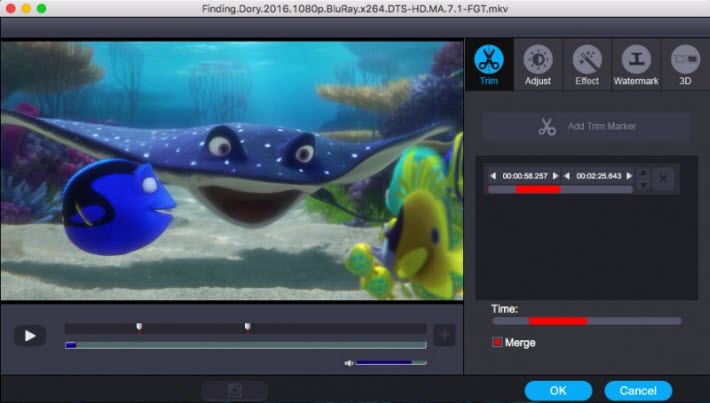Part I. What is AnyDVD (HD)?
Try SlySoft official site (slysoft.com) and you will only see a blank page with a few simple words of closing statement "Due to recent regulatory requirements...". The good news is that SlySoft has been reformed as RedFox on Mar 2, 2016. And it continues to update its all product lines led by the well-known AnyDVD HD. What AnyDVD HD serves up can be summed up pretty simply: save Blu-ray/DVD collection onto external hard drives for watching in multiple ways.
Part II. Why we need an alternative to AnyDVD
Although AnyDVD HD owns plentiful followers in the market, there's no guarantee that the same thing won't happen again. You know, even if official is well-intentioned for the convenient purpose of BD/DVD backup and fair use, the piracy is still an issue. To prevent a similar fate of SlySoft shut down, meanwhile to offer an extra choice, it is necessary to look for an AnyDVD HD alternative for unexpected needs.
Part III. Top 3 alternatives to AnyDVD (HD)
Just type "alternative to anydvd freeware" or "anydvd alternative" in Google if you don't need too much requirement. You'll find a mess of search results throughout the web. Here is already a compiling list of critically acclaimed top 3 AnyDVD free and commerial alternative as well as the best Blu-ray rippers for Windows 10 to save your time.
Top 1. Dimo Video Converter Ultimate (Lifetime: $45.95)
Dimo VideoConverter Ultimate now might become the best should be AnyDVD (HD) alternative and chosen to handle the Blu-ray to Windows 10 conversion task. It is a professional Blu-ray ripping and converting program to decrypt, convert Blu-ray/DVD movies and SD/HD/4K videos on Windows 10 without quality loss.
* Decrypt and rip Blu-ray discs with disc protection and region code;
* Convert Blu-ray to MP4, MKV, AVI, MOV, FLV, H.265 and other 150+ HD/SD formats;
* Compress Blu-ray to videos for space saving;
* Convert 2D Blu-ray movies to 3D movies with 3 different 3D effects;
* Fast conversion with NVIDIA CUDA, AMD APP and Intel Quick Sync acceleration technologies
If you're looking for AnyDVD(HD) alternative for Mac to backup Blu-ray movies on Mac (including MacOS Sierra), please turn to Dimo Video Converter Ultimate for Mac. Now download the program and learn the details.
Limitations: You need vitual drive to rip Blu-ray ISO files.
Free Download Dimo Video Converter Ultimate (Win/Mac):


Other Download:
- Cnet Download: http://download.cnet.com/Dimo-Video-Converter-Ultimate/3000-2140_4-77472903.html
- Soft32 Download: http://dimo-video-converter-ultimate.soft32.com/
- Top4download: http://www.top4download.com/dimo-video-converter-ultimate/nsyrihrb.html
- Softpedia Download: http://www.softpedia.com/get/Multimedia/Video/Encoders-Converter-DIVX-Related/Dimo-Video-Converter-Ultimate.shtml
- windows7download: http://www.windows7download.com/win7-dimo-video-converter-ultimate/bpphgnww.html
MakeMKV is a free cross-platform (Windows, Linux and Mac) DVD and Blu-Ray conversion software that converts the video clips found on discs to MKV files,that are usually played on almost every media forums. What's more, it can read out the the DVD and Blu-ray discs, preserves all audio and video tracks including HD audio, preserves chapters information and many more.
Limitations: It may not rip Blu-Rays with the latest copy restrictions protected. Due to the characteristic of format and encoding, it may take you a lot of time to finish the whole process. Also, the video size is a bit larger.
Top 3. DVDFab Blu-ray Ripper (Lifetime:$109)
DVDFab Blu-ray Ripper can rip, convert and copy Blu-rays to any popular video format (MP4, MKV, MOV, FLV, WMV, AVI, MPEG, VOB, DV, 3GP, DivX etc) and various portable devices.
Limitations: You might have an operating system that just can't support it. Besides, you need to install extra Blu-ray copy to backup full disc or main movie to the local computer system.
Part IV: AnyDVD (HD) Alternatives Comparison
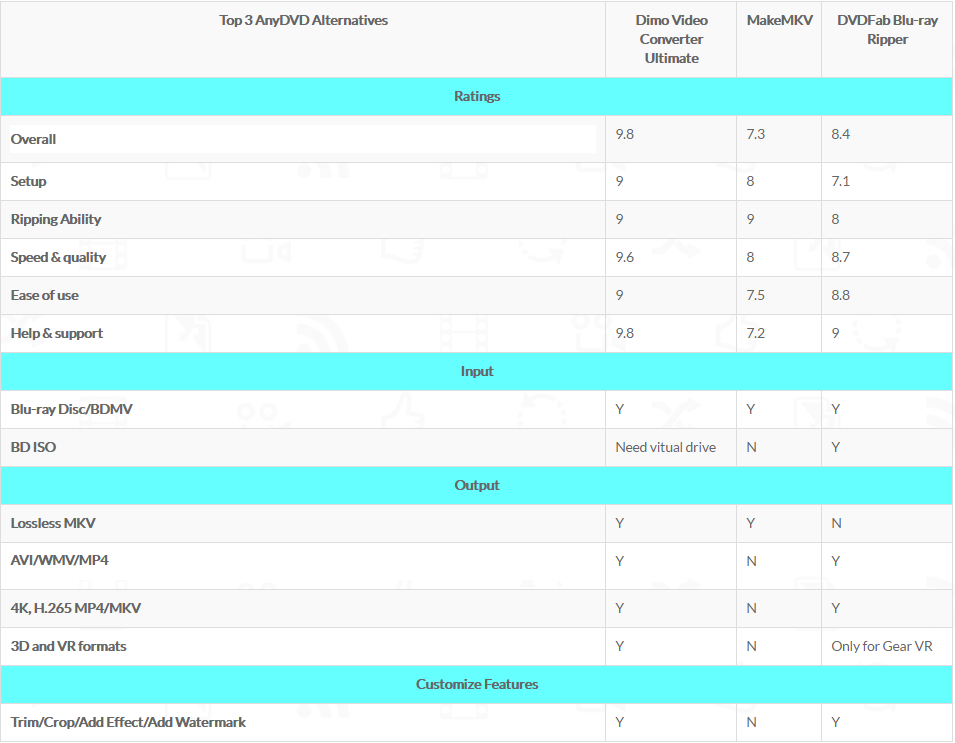
Part V: How to use AnyDVD Alternative to Rip, Convert & Copy Blu-rays on Windows 10?
Step 1. Load Blu-ray files
Launch this top AnyDVD alternative app. After you insert a Blu-ray into your Blu-ray drive, click "Add Blu-ray" icon to import your Blu-ray movie source. You can also directly import BDMV folder to this app.

Step 2. Select the format or device you want
This alternative for AnyDVD provides you with all popular video, audio formats. Just click "Select Format" bar to select any format you want from the popping-up profile list window. If you want to convert Blu-ray for some device or edit files in some software, you can just select the device or software model as the output format.
Tips:
1. If you wanna some advanced settings, you can click "Settings" icon to adjust the video, audio parameters bitare, frame rate, sample rate, audio channel, etc. Plus, you can click "Edit" button to do some editing work cropping, trimming, settings effect, adding watermark.
2. If you want to copy and backup your Blu-rays with original quality in macOS Sierra, please learn details at this article.
Step 3. Convert Blu-rays on Windows 10 with this AnyDVD alternative
If you're satisfied with the effect and settings, you can start to rip Blu-ray to the format you want on Windows 10. Just hit the "Start" button in the lower-right interface. Immediately, you can see the progress bar. When it reaches 100%, it means the conversion is finished. At this time, tap the "Open" button and you can find the output files for playing, uploading at ease. Just enjoy yourself.
Free Download or Purchase Dimo Video Converter Ultimate:



Kindly Note:
The price of Dimo Video Converter Ultimate for Windows is divided into 1 Year Subscription, Lifetime/Family/Business License: $43.95/Year; $45.95/lifetime license; $95.95/family license(2-4 PCs); $189.95/business pack(5-8 PCs). Get your needed one at purchase page.
Related Software:
BDmate (Win/Mac)
Lossless backup Blu-ray to MKV with all audio and subtitle tracks; Rip Blu-ray to multi-track MP4; ConvertBlu-ray to almost all popular video/audio formats and devices; Copy Blu-ray to ISO/M2TS; Share digitized Blu-ray wirelessly.
DVDmate (Win/Mac)
A professional DVD ripping and editing tool with strong ability to remove DVD protection, transcode DVD to any video and audio format, and edit DVD to create personal movie.
Videomate (Win/Mac)
An all-around video converter software program that enables you to convert various video and audio files to formats that are supported by most multimedia devices.
8K Player (Win/Mac)
A mixture of free HD/4K video player, music player, Blu-ray/DVD player, video recorder and gif maker.
Have more suggestions or issues for Top 3 AnyDVD alternatives, feel free to contact us or leave a message atFacebook.
Related Articles: