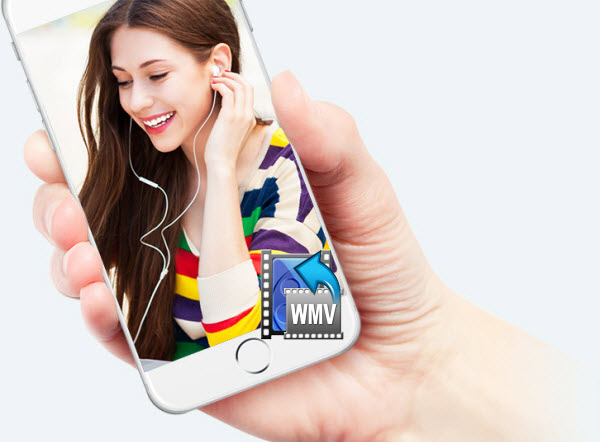YouTube clearly announce MOV is one of YouTube supported video formats although, MOV is a container format. The video and audio streams stored in different MOV files may be encoded in different ways. YouTube just only recognizes the specific way that the audio and video streams of MOV files are encoded in. So, if your MOV files can't be accepted by YouTube, it may probably be the video & audio codec problem. To upload MOV to YouTube without any hassle, you'd better transcode QT MOV to YouTube most compatible format like .mp4, .flv, .avi, etc..
Dimo Video Converter Ultimate for Mac is an exceptional tool that allows you to convert videos and audios and upload them directly to YouTube. This video converter app can be used as a professional MOV to YouTube converter. With it, you can fast convert SD/HD/4K MOV videos to YouTube compatible format with a proper resolution like 720p( 1280×720), 1080p(1920×1080). It can also upload the media files to Vimeo and Facebook. The process is simple and quick. All you need to do sis to upload the file to the program, convert and upload it to the desired sharing sites.
Besides MOV, it also supporting encoding MP4, MKV, XAVC, MTS, MXF, DivX, VOB, etc files for sharing on YouTube. Plus, with the built-in video editor, it's freely for you to trim the videos into multiple segments with shorter 15 min sections( YouTube has a 15 min limit in usual.). Moreover, it is Blu-ray/DVD toolkit, video editor, media server and a video player. a If you are Windows users, please get Dimo Video Converter Ultimate. Now I share the step-by-step guide to convert the (QuickTime) MOV file and upload it directly to YouTube.
Free Download Dimo Video Converter Ultimate for Mac/Win:


Other Download:
- Cnet Download: http://download.cnet.com/Dimo-Video-Converter-Ultimate/3000-2194_4-77376153.html
- Soft32 Download: http://dimo-video-converter-ultimate-for-mac.soft32.com/
Step 1. Import MOV files
Launch the MOV converter; drag & drop .mov files to it. Or click the "Add File" button to locate the files you want to add.

Step 2. Select output format
This smart app directly offers users an optimized format for YouTube, and you just need to choose the "Select Format" category at the right side of the software window, then select Format > Web, and choose YouTube. Or choose MP4, FLV, AVI format from "Format > Video" or "Format > HD Video" which are all the proper formats.
You can also press the Settings button to adjust the video size, bitrate, frame rate, audio sample rate, etc to optimize the quality.
Step 3. Edit MOV for YouTube
Click Edit button and you can trim, crop or adjust the video with the built-in video editor to get the very part and effect of the movie you want. And if the video clips you've trimmed are still longer than 15 minutes, you can turn to "Trim" to split the MOV video into smaller parts so as to share on YouTube without limit. Just click "Add Trim Maker" button, and set up the start time and end time of the video clip. After that, click OK at the right bottom.
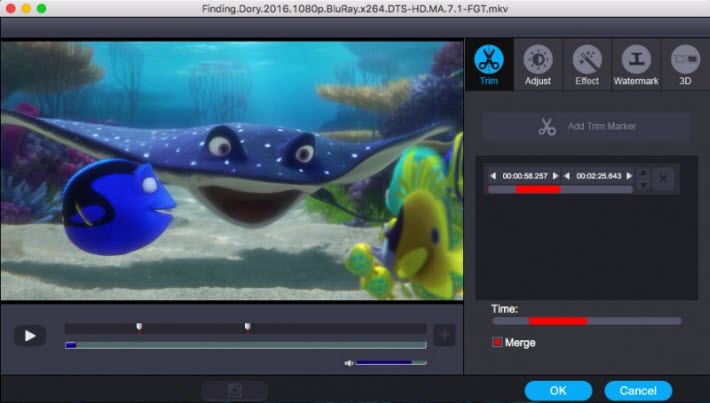
Step 4. Start the conversion
Click "Start" button to start converting (QuickTime) MOV video for uploading to YouTube. After the conversion, click "Open" button to get the exported files and then upload the converted MOV files into YouTube for sharing with your friends, families, and fans.
Step 5. Sign in and give a video description
On the new window that emerges, sign in with your YouTube account. You can sign in with an existing account or you can choose to create a new one. Before uploading your video, you can write something about it (give a brief description). After describing your 4K video, click "Upload" button and your video will be successfully uploaded to YouTube, as you wanted.
Besides sharing converted QT mov on YouTube, you can also watch them on TV or edit them in Premiere as you like.
Free Download or Purchase Dimo Video Converter Ultimate for Mac/Win:


Kindly Note:
The price of Dimo Video Converter Ultimate for Mac is divided into 1 Year Subscription, Lifetime/Family/Business License: $43.95/Year; $45.95/lifetime license; $95.95/family license(2-4 Macs); $189.95/business pack(5-8 Macs). Get your needed one at purchase page.
Contact us or leave a message at Facebook if you have any issues.
Related Articles:
- Play (QuickTime) MOV Files on Windows/Mac
- Reduce and Compress MOV (Quicktime) on Mac/Win
- How to Open H.265 Video Files in QuickTime Player
- Will Windows Media Player play QuickTime MOV? Solved!
- Tricks to Quickly Open/Import MOV to Camtasia for Editing
- How to Convert QuickTime MOV to MP4 on Windows or Mac Without Hassle?